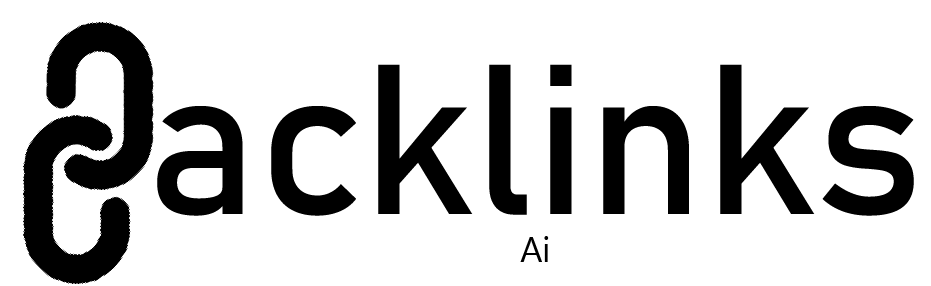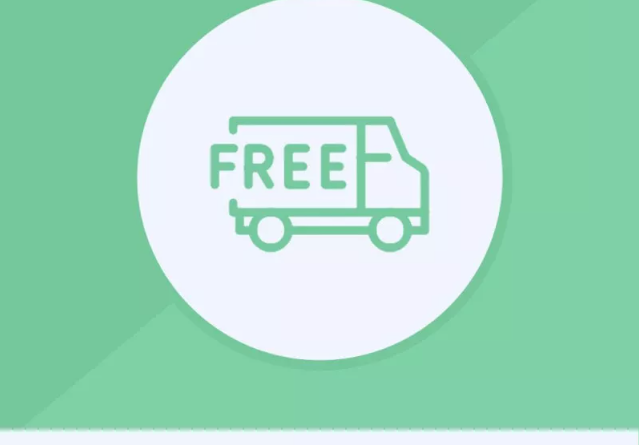Step-by-Step: Setting Up Free Shipping Offers for Different Regions in PrestaShop
Offering free shipping is a powerful incentive for increasing sales, improving customer loyalty, and standing out in a competitive eCommerce landscape. For PrestaShop store owners, setting up free shipping offers tailored to different regions can boost conversion rates and streamline the shopping experience. In this guide, we’ll walk you through the process of setting up free shipping offers in PrestaShop using the PrestaShop shipping module, making sure your shipping policy is both practical and strategically beneficial.
Why Offer Free Shipping?
Before diving into the technical aspects of setting up free shipping, it’s essential to understand why free shipping can be a game-changer for your business:
- Increased Conversion Rate: According to a survey by Statista, 79% of customers say that free shipping is one of the most important factors when deciding to make a purchase.
- Reduced Cart Abandonment: A report from SaleCycle found that 51% of customers abandon their carts because of high shipping costs. Free shipping can be the deciding factor in completing a purchase.
- Improved Customer Loyalty: Offering free shipping, especially on orders above a certain value, can encourage repeat purchases and enhance customer retention.
Given these benefits, it’s clear that offering free shipping can help you attract more customers and increase revenue. Now, let’s dive into the technical process of setting up free shipping offers for different regions in PrestaShop.
Step 1: Install the PrestaShop Shipping Module
To set up free shipping for specific regions, you’ll first need to have a working shipping module in PrestaShop. The PrestaShop shipping module allows you to configure shipping options, including free shipping, based on the destination, weight, or cart total.
How to Install the PrestaShop Shipping Module:
- Go to the PrestaShop Back Office: Log into your PrestaShop admin panel.
- Navigate to the Module Manager: In the left-hand sidebar, click on “Modules” and then “Module Manager.”
- Search for the Shipping Module: Use the search bar to find the shipping module (like Carrier Module or Advanced Shipping).
- Install the Module: Click “Install” next to the module you prefer. Most PrestaShop themes come with default shipping modules, but if you want more advanced features, you may need to install third-party modules.
Once installed, you can access the module’s settings to configure shipping rules based on different criteria, such as region, cart value, or weight.
Step 2: Configure Shipping Zones
PrestaShop allows you to set up shipping zones, which are essentially regions or geographical areas that you can define for different shipping rules. Setting up shipping zones is critical if you want to offer free shipping to specific regions.
How to Set Up Shipping Zones:
- Go to Shipping Settings: From the PrestaShop dashboard, navigate to “Shipping” and select “Carriers.”
- Create New Zones: Under the “Zones” tab, you can add new zones by specifying the countries or regions that each zone will include. For example, you can create zones like “Europe,” “North America,” or “Rest of the World.”
- Assign Zones to Carriers: When setting up the carrier or shipping methods, you’ll be able to assign the corresponding shipping zone to the carrier.
Having defined your shipping zones, you’re now ready to set up different rules for free shipping based on these regions.
Step 3: Define Free Shipping Conditions
Now that your shipping zones are set up, you can define conditions for offering free shipping. PrestaShop allows you to set up free shipping based on various factors like order total, weight, or even specific regions.
How to Set Free Shipping:
- Go to the Carriers Section: Navigate back to the “Carriers” section in the “Shipping” menu.
- Add a New Carrier or Edit an Existing Carrier: If you already have a carrier configured (such as a national shipping provider), you can simply edit it. If not, click on “Add new carrier.”
- Set Free Shipping for Specific Zones: In the carrier settings, look for an option like “Shipping Price” and select “Free” for the conditions you want. For instance, if you want to offer free shipping to customers within a specific zone (like Europe), select the relevant zone and set a free shipping threshold.
- Set Order Value Threshold: Under the “Free shipping” option, you can specify a minimum order value required to trigger free shipping. For example, offer free shipping for orders over $50 in the “Europe” zone, or for orders above a certain weight in your local zone.
Step 4: Test and Optimize Your Free Shipping Setup
Once you’ve configured the free shipping offers, it’s time to test and ensure everything is working as expected. Start by checking the following:
- Customer Checkout Process: Go through the checkout process from the perspective of a customer located in one of the free shipping regions. Ensure that the free shipping option appears when the required conditions (order total, weight, etc.) are met.
- Shipping Costs: Verify that customers outside the free shipping zones are shown the correct shipping rates.
- Responsive Design: Make sure that the shipping options are displayed correctly across different devices (desktop, tablet, mobile).
It’s important to keep monitoring the performance of your free shipping offer. You can adjust thresholds or add new regions as needed based on customer behavior and sales data.
Step 5: Promote Your Free Shipping Offer
Once your free shipping offer is live, it’s time to let your customers know. Use the following strategies to promote the offer:
- Banner and Popups: Display a banner or popup on your website to notify visitors about your free shipping offer.
- Email Campaigns: Send out an email to your customer base informing them of the new shipping offer.
- Social Media: Use your social media channels to announce the promotion and drive traffic to your site.
Conclusion
Setting up free shipping offers for different regions in PrestaShop is an excellent way to boost sales and improve customer satisfaction. By using the PrestaShop shipping module, you can easily customize your shipping rules based on order totals, product weights, and geographical regions. Always remember to test your settings, optimize based on performance, and promote the offer to maximize its effectiveness.
Summary:
Learn how to set up region-specific free shipping offers in PrestaShop using the shipping module. Boost sales and enhance customer satisfaction with tailored shipping rules.