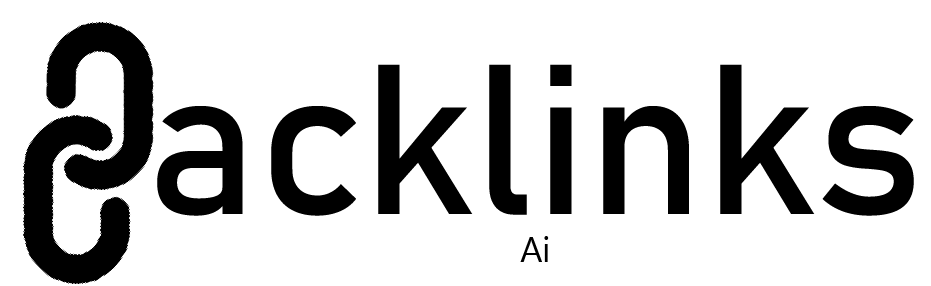How to Change Google Workspace Email to Office 365 Account
Transitioning your email services from Google Workspace to Office 365 can be a significant step for your business, aiming to leverage Office 365’s powerful suite of tools and integrations. Whether you’re seeking better collaboration features, enhanced security, or a more comprehensive office productivity suite, moving your email to Office 365 can streamline your workflows and enhance productivity. This guide provides a detailed walkthrough on how to change Google Workspace email to Office 365, covering everything from an overview of both services to manual migration steps and the benefits of using a specialized tool for a smooth migration.
Google Workspace Email is part of Google’s cloud-based suite of productivity tools, previously known as G Suite. It includes Gmail for email services, Google Drive for storage, Google Calendar for scheduling, and Google Meet for video conferencing. Google Workspace is designed to enhance collaboration, offering seamless integration between its applications, making it a favorite for businesses looking for efficiency and simplicity in their daily operations.
Office 365 is a cloud-based productivity suite by Microsoft, providing a wide range of applications such as Outlook for email, Word, Excel, PowerPoint, OneDrive for cloud storage, and Microsoft Teams for collaboration. Office 365 integrates deeply with Microsoft’s ecosystem, offering advanced productivity features, robust security, and extensive collaboration tools, making it ideal for businesses needing a comprehensive office suite.
Reasons to Change Google Workspace Email to Office 365
- Enhanced Collaboration – Office 365’s integration with Microsoft Teams, SharePoint, and OneDrive enhances team collaboration and document sharing.
- Familiar Interface – For users accustomed to Microsoft Office, transitioning to Office 365 can provide a seamless experience with its familiar interface and functionality.
- Advanced Security – Office 365 offers advanced security features, including data encryption, threat protection, and compliance tools, ensuring robust protection for your data.
- Comprehensive Suite – Office 365 provides a broader range of applications and services, from desktop Office apps to cloud-based services, supporting a wide range of business needs.
- Scalability – Office 365 offers scalable solutions, making it easier to grow your business without the need for extensive IT infrastructure.
Manual Method for Migrating Google Workspace Email to Office 365
Prepare Your Environment –
- Ensure you have admin access to both your Google Workspace and Office 365 accounts.
- Verify domain ownership in Office 365 to enable domain configuration.
Set Up Office 365 –
- Create user accounts in Office 365 corresponding to your Google Workspace accounts.
- Configure email settings in Office 365, including DNS records for email routing.
Enable IMAP Access in Google Workspace –
- Log in to the Google Admin console.
- Navigate to Apps > Google Workspace > Gmail > Advanced settings.
- Enable IMAP access and allow access to less secure apps.
Configure Migration in Office 365 –
- Go to the Office 365 Admin Center.
- Navigate to Setup > Data migration > Migrate from Google Workspace.
- Enter your Google Workspace admin credentials and configure the migration settings.
Start the Migration Process –
- Select the mailboxes to migrate and start the migration.
- Monitor the migration progress and verify that all emails and data have been successfully transferred to Office 365.
Drawbacks of the Manual Method
- Complex Setup – The manual process involves multiple steps and configurations, requiring technical expertise that can be daunting for non-technical users.
- Risk of Data Loss – Manual migration carries a risk of data loss or corruption, especially if there are interruptions during the migration process.
- Time-Consuming – The process can be lengthy, particularly for large volumes of data, leading to extended downtime and disruption to business operations.
- Limited Support – Manual migration often lacks comprehensive support, leaving users to troubleshoot issues independently, which can be frustrating and time-consuming.
- Potential Inconsistencies – Manual methods may lead to inconsistencies in data transfer, with some emails or attachments potentially being missed or improperly migrated.
How to Change Google Workspace Email to Office 365 with Alternative Solution
To overcome the limitations of manual migration, the CubexSoft Gmail Backup Tool offers a robust and user-friendly solution. This tool simplifies the migration process by automating the transfer of emails from Google Workspace to Office 365, ensuring a seamless and efficient transition. Key features of the Tool include –
- Automated Migration – Automates the entire migration process, reducing the risk of human error and ensuring data integrity.
- Selective Migration – Allows users to select specific emails or folders for migration, providing flexibility and control over the migration process.
- Comprehensive Support – Provides detailed support and guidance, ensuring users can easily navigate the migration process without technical hurdles.
- Speed and Efficiency – Designed for performance, the tool ensures fast and efficient migration, minimizing downtime and disruption.
- Security and Reliability – Ensures the security and privacy of your data throughout the migration process, with robust encryption and secure transfer protocols.
Using the software, you can confidently migrate your Google Workspace email to Office 365, ensuring a smooth, secure, and hassle-free migration for your business.